WordPress Daily Backups 101

Regularly backing up your WordPress site is one of the most important things you can do. Why is backing up WordPress important? Backing up your WordPress site regularly means you are protecting yourself in case of a hacked site or a server crashing and causing you to lose all your data. Years of hard work put on your site and everything you have written; every post, every link and every comment you have on your blog can be lost in seconds. With a proper backup of your WordPress database and files, you can quickly restore everything back to normal.
What is a backup? A backup is a copy of your WordPress site that you can restore if anything ever goes wrong. A WordPress site consists of two parts: files (that you can see via your FTP) and your database (where all information is stored). How frequently you decide to back up your site is entirely up to you. If you are posting daily, then it would be a good idea to back up more often than you would if you post once a month. You should have at least three backups and keep them in different places or forms. This prevents problems if a single backup becomes corrupted or damaged.
How can I back up my WordPress site? Most website hosts including us provide software to back up your site. Check with your host to find out what services and programs they provide. If they happen to not have any software available to back up your site, you can back up your site with plugins that are available for free or at little cost. Here are a few of the best WordPress backup plugins available.
- UpDraft Plus is a free plugin that gives you a lot of options of where to back up your site. You can back up your site to Amazon S3, Dropbox, Google Drive and your email, just to name a few.
- VaultPress is a premium plugin. A real-time backup and security scanning service. It provides the required functionality to backup and synchronize every post, comment, media file, revision and dashboard settings on their servers.
- BackWPup can be used to save your complete installation including /wp-content/ and push them to an external Backup Service.
- BackupBuddy unlike other WordPress backup plugins, BackupBuddy backs up your entire WordPress installation, including your media library, themes, plugins, widgets, content, settings plus your database.
You can also backup your site via your cPanel:
- Log in to your cPanel.
- Navigate to the “Files” section and click the “backups” button.
- Make sure it’s on the Home Directory option. If you would like an email notification of when your backup is complete, enter your e-mail address.
- Click on the “Generate Backup” button and it will start the backup process. Depending on whether you clicked on “send e-mail notification” you will be e-mailed when the full backup is done.














 Once you’ve installed and activated the plugin go to your dashboard Appearance > Widgets. You can drag and drop your YouTube subscribe button widget anywhere in the sidebar. From there you can start customizing the features.
Once you’ve installed and activated the plugin go to your dashboard Appearance > Widgets. You can drag and drop your YouTube subscribe button widget anywhere in the sidebar. From there you can start customizing the features.









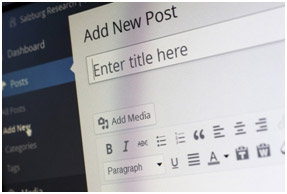 WordPress has always listed themes through an easy viewable format. With the latest release, it provides a much more polished and cleaner way of navigating installed and new themes from its theme customizer that can save time and improve user experience. You can even change the layout of how you wish to see themes and can also browse in terms of feature and subject, as well as add it your favorites list.
WordPress has always listed themes through an easy viewable format. With the latest release, it provides a much more polished and cleaner way of navigating installed and new themes from its theme customizer that can save time and improve user experience. You can even change the layout of how you wish to see themes and can also browse in terms of feature and subject, as well as add it your favorites list.


