Which YouTube Video Gallery WordPress Plugins are the Best?
When it comes to YouTube gallery plugins there are many options to choose from. If your site is heavily concentrated with videos you will want to display them in a variety of ways. To add creativity and engage viewers the following are the best video gallery plugins available and all of them are free.
Envira Gallery

The best WordPress gallery plugin is Envira Gallery. Envira lets you produce galleries from your YouTube videos, Vimeo, Wistia and even self-hosted WordPress videos.
This gallery features a lightbox where you can open the videos, it also lets you show them and paginate them. A widget is also available, and is simple to use, it allows you to drag and drop your video gallery to a sidebar in any widget ready area.
WordPress Video Gallery

If you want a highly customizable and powerful plugin then WordPress Video Gallery is it. An HD flv player built-in is included in this plugin and it has the capability of showing your videos in customized skins with HD quality.
Most websites should acclimate to the default settings, but if you want to change them there are many choices available to do so.
This plugin offers sample videos and will spontaneously create a video gallery page. You can preview the gallery and then add the default videos so you can make your own.
YouTube Simple Gallery

For simplicity and ease of use choose YouTube Simple Gallery. This plugin allows you to set up galleries by individually selecting the videos you want to use. It features a shortcode method which defines the plugin along with the URLs of the video you want to use.
This plugin also allows you to put a gallery in a widget and opens videos in a lightbox popup
Ultimate Video Gallery

An easy way to manage your YouTube videos is through Ultimate Video Gallery. This plugin allows you to paste the video URLs and the video details will automatically come from YouTube.
Limitless galleries can be produced; it lets you select the title and description of each video. Once a gallery has been made it can be easily added to a Post or Page shortcode.
Workbox Video
Workbox Video allows you to make your video galleries just by simply adding video URLs. This plugin works with YouTube, Vimeo, and Wistia and enables you to add your videos one at a time.
The videos are displayed in a single column gallery with thumbnail descriptions off to the right. The video will appear in a lightbox pop up when clicked on. This plugin only permits you to make one gallery, but you can add as many videos as you want.
Presentation and Functionality
The key to picking a video gallery plugin is going to be based on the look you want to present and the function you need. There are many wonderful styles and features to choose from. It just depends on what will work best for you.
 The
The  You will notice a flag icon will show up on any posts not completed. Both the Flag and the Notes columns were added to this section of your blog from the Content Progress plugin. The Flag provides a status for the progress of the post and the notes section allows you to add notes for the author. You may notice some flag icons next to unfinished posts as soon as you install the plugin.
You will notice a flag icon will show up on any posts not completed. Both the Flag and the Notes columns were added to this section of your blog from the Content Progress plugin. The Flag provides a status for the progress of the post and the notes section allows you to add notes for the author. You may notice some flag icons next to unfinished posts as soon as you install the plugin. You can also make this adjustment in the regular edit post screen. Just click the edit link and you will find a “Content Progress” section in the right hand column of the screen.
You can also make this adjustment in the regular edit post screen. Just click the edit link and you will find a “Content Progress” section in the right hand column of the screen. Within this section, you can decide which post types to allow the plugin to work with. You will also be able to set your default status and choose the type of icon for each status. You can even add new status labels with a new icon and description.
Within this section, you can decide which post types to allow the plugin to work with. You will also be able to set your default status and choose the type of icon for each status. You can even add new status labels with a new icon and description.


 The first thing you need to do is download, install and activate the
The first thing you need to do is download, install and activate the  From here, you can access the Point Hooks Page to create different points types.
From here, you can access the Point Hooks Page to create different points types. Enter the name for your points first and you can add a prefix or suffix, if you want. After you create a new point type, you can drag it and drop it to the left or you can leave it active. You can also drag and drop any of the available hooks from the left to the New Point Type section.
Enter the name for your points first and you can add a prefix or suffix, if you want. After you create a new point type, you can drag it and drop it to the left or you can leave it active. You can also drag and drop any of the available hooks from the left to the New Point Type section. When you drag an available hook over to the right, you will be able to add a description and change the amount of points. Some will have other options, as well.
When you drag an available hook over to the right, you will be able to add a description and change the amount of points. Some will have other options, as well. What are Hooks?
What are Hooks?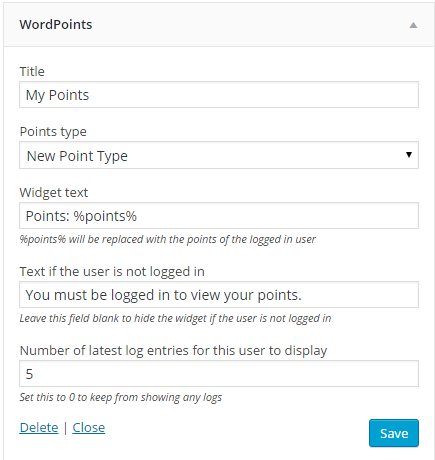
 st drag and drop it where you prefer and choose how many users to display.
st drag and drop it where you prefer and choose how many users to display. How to Display Points on Pages and Posts in WordPress
How to Display Points on Pages and Posts in WordPress


 Check out the Backer theme with WordPress to start. This awesome theme is designed for those that want to create a crowdfunding website because the minimalism behind it is easy for investors to find the right projects to invest.
Check out the Backer theme with WordPress to start. This awesome theme is designed for those that want to create a crowdfunding website because the minimalism behind it is easy for investors to find the right projects to invest. Check out the Reflex theme for those working in creative businesses. The theme is not only minimalistic but it’s also modern and beautiful to look at. You’ll love the structure to display your creative work and portfolio. The creative theme offers an Ebor drag & drop page builder, split scroll, a unique layout and it’s responsive. There are 8 home variants available when you purchase this theme and they’ll provide you with WPML support.
Check out the Reflex theme for those working in creative businesses. The theme is not only minimalistic but it’s also modern and beautiful to look at. You’ll love the structure to display your creative work and portfolio. The creative theme offers an Ebor drag & drop page builder, split scroll, a unique layout and it’s responsive. There are 8 home variants available when you purchase this theme and they’ll provide you with WPML support. You’ll regularly see corporate agencies and professional photographers using the Doors theme. The one page parallax theme is perfect for the creative business offering a spot to display your portfolio of work. With one page to work with, it’s minimalism as its finest. You’ll have two home page variants, 4 color variations to modify and a pricing table feature for those that need to display their costs.
You’ll regularly see corporate agencies and professional photographers using the Doors theme. The one page parallax theme is perfect for the creative business offering a spot to display your portfolio of work. With one page to work with, it’s minimalism as its finest. You’ll have two home page variants, 4 color variations to modify and a pricing table feature for those that need to display their costs. Another perfect choice for the creative business, Alona is the way to go when it comes to a minimalistic theme for WordPress. The tidy design offers 4 portfolio options, multiple showcases, image stacks and sliders that will make it easy to show off your creative work. The theme bundle offers a great icon set and you’ll love how your company’s creativity will comes to life on the screen.
Another perfect choice for the creative business, Alona is the way to go when it comes to a minimalistic theme for WordPress. The tidy design offers 4 portfolio options, multiple showcases, image stacks and sliders that will make it easy to show off your creative work. The theme bundle offers a great icon set and you’ll love how your company’s creativity will comes to life on the screen. Another popular, simplistic theme for WordPress is FotoMin. This responsive theme offers a dark mode and a light mode. Choose from 6 gallery templates and 6 homepage templates. It’s great for WooCommerce and it’s super secure with its password protection options. It would be great for a photographer that wants to run a blog and showcase their work.
Another popular, simplistic theme for WordPress is FotoMin. This responsive theme offers a dark mode and a light mode. Choose from 6 gallery templates and 6 homepage templates. It’s great for WooCommerce and it’s super secure with its password protection options. It would be great for a photographer that wants to run a blog and showcase their work. Check out xGrid Blog if you’re looking for a popular option for personal blogs and online magazines. It’s a modern and clean design featuring up to 4 columns for you to use. It’s designed like a Masonry blog and it’s loaded with fantastic portfolio possibilities for displaying images. For magazines that want to sort their posts based on popularity, you’ll love the review system available on this theme.
Check out xGrid Blog if you’re looking for a popular option for personal blogs and online magazines. It’s a modern and clean design featuring up to 4 columns for you to use. It’s designed like a Masonry blog and it’s loaded with fantastic portfolio possibilities for displaying images. For magazines that want to sort their posts based on popularity, you’ll love the review system available on this theme. For the corporate website that wants to show off their portfolio, you will love Newera. It’s built around two stunning portfolio layouts and offers custom pages for your pricing info, contact details and “about” section. You won’t have to edit the code to customize your design plus the Free Slider Revolution comes with the theme to offer transition effects.
For the corporate website that wants to show off their portfolio, you will love Newera. It’s built around two stunning portfolio layouts and offers custom pages for your pricing info, contact details and “about” section. You won’t have to edit the code to customize your design plus the Free Slider Revolution comes with the theme to offer transition effects. Lastly, you’ll want to check out Atjeh if you are a freelancer, agency, artist or corporate business. It has an insane live customizer and drag & drop page builder for customizing the theme to your desire. The custom logo upload option and short code generator are really handy.
Lastly, you’ll want to check out Atjeh if you are a freelancer, agency, artist or corporate business. It has an insane live customizer and drag & drop page builder for customizing the theme to your desire. The custom logo upload option and short code generator are really handy.

















