Which Audio Players Work Best for WordPress?
Even though you can use the built-in support of WordPress for specific audio files, there are better way to customize your options, add playlist and do many other cool things. Choosing the right audio player for your WordPress website can help set you apart. Here are some of the top choices if you need a WordPress audio player.
Audio Album (https://wordpress.org/plugins/audio-album/)

With the Audio Album plugin you can create a playlist and do quite a bit more. You can add single tracks to your website with shortcodes as this plugin will extend the functionality of WordPress. You will also be able to customize the media player.
Compact WP Audio Player (https://wordpress.org/plugins/compact-wp-audio-player/)

If you only use the default WordPress audio player you will notice it will take up all the width within your post area. However, the Compact WP Audio Player plugin allows you to take up less space as it’s easily adjustable. The plugin will use HTML5 playback and even offer flash, if you prefer. It’s fully responsive and will easily adjust to fit to any device.
CP Media Player (https://wordpress.org/plugins/audio-and-video-player/)

This beautiful choice provides an audio and video player you can use in WordPress. CP Media Player allows for customization with several skins and it’s fully responsive. You can display subtitles with the WebSRT format, as well.
SoundCloud is Gold (https://wordpress.org/plugins/soundcloud-is-gold/)

If you are using SoundCloud, this is the plugin for you. SoundCloud is Gold will provide you with an easy way to manage audio within the SoundCloud. You can easily embed files and do so much more. Manage your audio with ease and add files to posts and pages without any issue with this plugin.
Simple Music Widget (https://wordpress.org/plugins/simple-music-widget/)

If you want to add a music player to your sidebar, the Simple Music Widget is a great choice. This plugin will make it very easy to display media within your sidebar. You can adjust the widget settings and customize it to fit your specific needs.
Simple Audio Player (https://wordpress.org/plugins/simple-audio-player/)

It may be named Simple Audio Player, but this plugin packs a punch. IT’s easy to use and provides HTML5 for playback, along with flash. The plugin provides plenty of options for color and size and you can easily create playlists with shortcodes.
HTML5 jQuery Audio Player (https://wordpress.org/plugins/html5-jquery-audio-player/)
HTML5jQueryAudioPlayer
The HTML5 jQuery Audio Player provides a trendy looking choice with plenty of custom options. You can change the colors, use the many options it comes with and even use the Easy Digital Downloads to sell your files. Users will be able to rate songs and you can even display the album art for each song.
The Default WordPress Method
Along with using one of these plugins, you can easily create playlists in WordPress. This can be done with files in mp3 format. Simply upload the files using your media uploader and insert the urls into the post editor. You can also select multiple audio files from your medial uploader to create a playlist.
Even though you can create playlist in WordPress without a plugin, the default option isn’t nearly as good as the options you gain with some of the plugins. There are many ways to customize your WordPress audio player from the way you add music to the colors and skins.
If you’re looking for the best way to create and use a great media player on your WordPress website, any of these plugins will help. You can manage, customize and create playlists much easier when you install the right plugin for your WordPress website.

























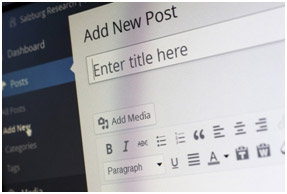 WordPress has always listed themes through an easy viewable format. With the latest release, it provides a much more polished and cleaner way of navigating installed and new themes from its theme customizer that can save time and improve user experience. You can even change the layout of how you wish to see themes and can also browse in terms of feature and subject, as well as add it your favorites list.
WordPress has always listed themes through an easy viewable format. With the latest release, it provides a much more polished and cleaner way of navigating installed and new themes from its theme customizer that can save time and improve user experience. You can even change the layout of how you wish to see themes and can also browse in terms of feature and subject, as well as add it your favorites list. With a multiple author blog, you may have more than one person contributing to an article. The Co-Author Plus plugin allows you to display anybody that contributed to the post instead of the default of showing it was written by the Editorial Staff. This allows for linking to all contributing author’s profiles, too.
With a multiple author blog, you may have more than one person contributing to an article. The Co-Author Plus plugin allows you to display anybody that contributed to the post instead of the default of showing it was written by the Editorial Staff. This allows for linking to all contributing author’s profiles, too.










