Should you Disable WordPress Trackbacks and Pingbacks?
Have you wondered about whether or not to disable your WordPress trackbacks and pingbacks? You can disable them since some people feel they aren’t really necessary. Trackbacks work to offer a clip of the blog after a comment is made which can increase readership while pingbacks work to display excerpts too but very few WordPress themes will actually display them.
How do you decide if it’s worth keeping them around? Are they helping your blog gain readers? Does the control you have behind the trackbacks and pingbacks make them okay? Here is a look at what you should know about trackbacks and pingbacks so that you can decide if they should be disabled.
The positives and negatives

On the positive side, your website will get mentioned on other websites which is great for your search engine rankings. It’s always great to increase your traffic because someone else mentioned your website to the world.
It’s great for the reason of increasing interaction on your site and it can encourage a healthy debate about opinions you’ve expressed on your blog. It’s handy too because you’ll know of any website linking to your content and potentially profiting off of some of the things you wrote together with other content they’ve used to create theirs.
The downside to trackbacks and pingbacks would be the huge level of spam you’ll see. You’ll see people pushing their own websites by using your website to propel their own sites. They do this by adding their site’s URL to other websites and it’s their attempt to push their site for search engine optimization. People add links and have good intentions but it becomes spam central because they are submitting URLs to thousands of sites.
If you have spam in your comments, you’ll have to moderate them which is a waste of time. In addition, you’ll have to moderate self pings as well. You can use an anti-spam tool to help some of the spam in your comments folder though.
Do I need them?

If you can remember a time when your blog sent an authentic trackback or pingback, it may be worth keeping. Most of the time, people aren’t seeing anything legitimate and it’s better to just disable it. They don’t add much value to your website and you’ll spend a lot of time moderating.
Unless you can see that it’s showing results and you don’t mind sorting through spam comments (even with anti-spam tools in place) on a regular basis, then you could keep them working and hope for the best. Most people find that it’s better to just disable them.
How do I turn them off?

You can turn them off in your WordPress menu by going to Settings and clicking on “Discussion Settings.” From there, all you have to do is uncheck the box that says “Allow link notifications from other blogs (pingbacks and trackbacks)” and that will take care of it.
For self pings, you’ll have to prevent them by unchecking the box that says “Attempt to notify any blogs linked to from the article.” This will take care of the issue for all of your future articles but you’ll need to go the extra mile to take care of your previous posts. You’ll need to use a “Simple Trackback Disabler” to handle previous posts.
While spam tools can help the issues, in the end it’s probably not worth dealing with the massive spam issue and self ping problems that come with keeping your trackbacks and pingbacks functioning. Instead, just disable them and you’ll find that you’re wasting less time monitoring these common problems.
 The right theme can make a huge difference for your WordPress website/blog. When you want to find the perfect WordPress theme, it’s important to consider your industry/niche, SEO and a few other things.
The right theme can make a huge difference for your WordPress website/blog. When you want to find the perfect WordPress theme, it’s important to consider your industry/niche, SEO and a few other things. From here, you can click the “Add New” link at the top or the “+” Sign inside the dotted box that says “Add New Theme” to access the upload page. This will take you to a page that looks like this:
From here, you can click the “Add New” link at the top or the “+” Sign inside the dotted box that says “Add New Theme” to access the upload page. This will take you to a page that looks like this: Now, you need to click the link at the top called, “Upload Theme” to access the upload page.
Now, you need to click the link at the top called, “Upload Theme” to access the upload page. Just click the “Choose File” button, locate the .zip folder for your new theme and select it. Then, all you have to do is click the “Install Now” button and activate the theme when it has completely installed.
Just click the “Choose File” button, locate the .zip folder for your new theme and select it. Then, all you have to do is click the “Install Now” button and activate the theme when it has completely installed.
















 The
The  You will notice a flag icon will show up on any posts not completed. Both the Flag and the Notes columns were added to this section of your blog from the Content Progress plugin. The Flag provides a status for the progress of the post and the notes section allows you to add notes for the author. You may notice some flag icons next to unfinished posts as soon as you install the plugin.
You will notice a flag icon will show up on any posts not completed. Both the Flag and the Notes columns were added to this section of your blog from the Content Progress plugin. The Flag provides a status for the progress of the post and the notes section allows you to add notes for the author. You may notice some flag icons next to unfinished posts as soon as you install the plugin. You can also make this adjustment in the regular edit post screen. Just click the edit link and you will find a “Content Progress” section in the right hand column of the screen.
You can also make this adjustment in the regular edit post screen. Just click the edit link and you will find a “Content Progress” section in the right hand column of the screen. Within this section, you can decide which post types to allow the plugin to work with. You will also be able to set your default status and choose the type of icon for each status. You can even add new status labels with a new icon and description.
Within this section, you can decide which post types to allow the plugin to work with. You will also be able to set your default status and choose the type of icon for each status. You can even add new status labels with a new icon and description.


 The first thing you need to do is download, install and activate the
The first thing you need to do is download, install and activate the  From here, you can access the Point Hooks Page to create different points types.
From here, you can access the Point Hooks Page to create different points types. Enter the name for your points first and you can add a prefix or suffix, if you want. After you create a new point type, you can drag it and drop it to the left or you can leave it active. You can also drag and drop any of the available hooks from the left to the New Point Type section.
Enter the name for your points first and you can add a prefix or suffix, if you want. After you create a new point type, you can drag it and drop it to the left or you can leave it active. You can also drag and drop any of the available hooks from the left to the New Point Type section. When you drag an available hook over to the right, you will be able to add a description and change the amount of points. Some will have other options, as well.
When you drag an available hook over to the right, you will be able to add a description and change the amount of points. Some will have other options, as well. What are Hooks?
What are Hooks?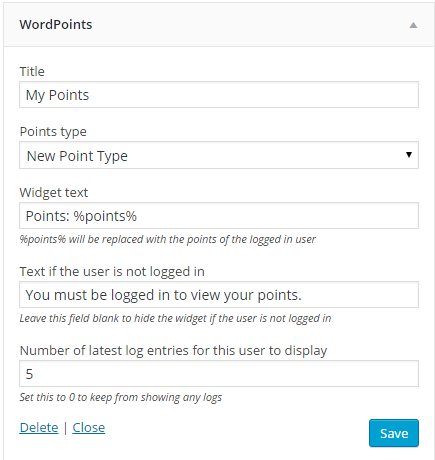
 st drag and drop it where you prefer and choose how many users to display.
st drag and drop it where you prefer and choose how many users to display. How to Display Points on Pages and Posts in WordPress
How to Display Points on Pages and Posts in WordPress



